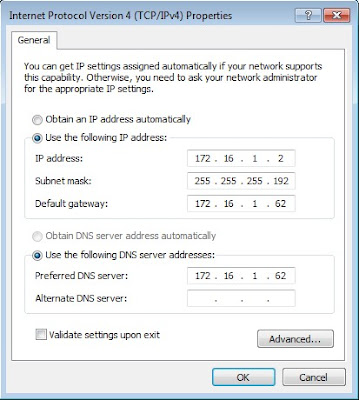Setelah berhasil menginstall debian lenny 5.04. Selanjutnya kita akan mengkonfigurasi Router. Silahkan ikuti langkah berikut :
* Kata2 yang bercetak tebal adalah perintah yang dijalankan pada komputer server.
* Kata2 yang berwarna merah adalah yang harus anda ubah atau buat.
1) pico /etc/network/interfaces
# The primary network interface
allow-hotplug eth0
iface eth0 inet static
address 192.168.1.1
netmask 255.255.255.192
network 192.168.1.0
broadcast 192.168.1.63
gateway 192.168.1.62
# dns-* options are implemented by the resolvconf package, if installed
dns-nameservers 192.168.1.62
dns-search situstkj.co.cc
# The secondary network interface
auto eth1
iface eth1 inet static
address 172.16.1.62
netmask 255.255.255.192
network 72.16.1.0
broadcast 172.16.1.63
2) /etc/init.d/networking restart
3) pico /etc/sysctl.conf
# Uncomment the next line to enable packet forwarding for IPv4
net.ipv4.ip_forward=1
4) iptables -t nat -A POSTROUTING -o eth0 -j MASQUERADE 5) iptables -t nat -n –L Chain PREROUTING (policy ACCEPT) target prot opt source destination Chain POSTROUTING (policy ACCEPT) target prot opt source destination MASQUERADE all -- 0.0.0.0/0 0.0.0.0/0 Chain OUTPUT (policy ACCEPT) target prot opt source destination 6) iptables-save > /etc/network/iptables.conf 7) echo "iptables-restore < /etc/network/iptables.conf" >> /etc/network/if-up.d/iptables" 8) pico /etc/network/if-up.d/iptables #!/bin/sh iptables-restore < /etc/network/iptables.conf9) chmod +x /etc/network/if-up.d/iptables 10) reboot 11) ifconfig | less eth0 Link encap:Ethernet HWaddr 00:0c:29:32:97:44 inet addr:192.168.1.1 Bcast:192.168.1.63 Mask:255.255.255.192 inet6 addr: fe80::20c:29ff:fe32:9744/64 Scope:Link UP BROADCAST RUNNING MULTICAST MTU:1500 Metric:1 RX packets:5 errors:0 dropped:0 overruns:0 frame:0 TX packets:82 errors:0 dropped:0 overruns:0 carrier:0 collisions:0 txqueuelen:1000 RX bytes:400 (400.0 B) TX bytes:3660 (3.5 KiB) Interrupt:19 Base address:0x2000 eth1 Link encap:Ethernet HWaddr 00:0c:29:32:97:4e inet addr:172.16.1.62 Bcast:172.16.1.63 Mask:255.255.255.192 inet6 addr: fe80::20c:29ff:fe32:974e/64 Scope:Link UP BROADCAST RUNNING MULTICAST MTU:1500 Metric:1 RX packets:148 errors:0 dropped:0 overruns:0 frame:0 TX packets:100 errors:0 dropped:0 overruns:0 carrier:0 collisions:0 txqueuelen:1000 RX bytes:12617 (12.3 KiB) TX bytes:9610 (9.3 KiB) Interrupt:16 Base address:0x2080 lo Link encap:Local Loopback inet addr:127.0.0.1 Mask:255.0.0.0 inet6 addr: ::1/128 Scope:Host 12) iptables -t nat -n –L Chain PREROUTING (policy ACCEPT) target prot opt source destination Chain POSTROUTING (policy ACCEPT) target prot opt source destination MASQUERADE all -- 0.0.0.0/0 0.0.0.0/0 Chain OUTPUT (policy ACCEPT) target prot opt source destination (Jika terdapat kata Masquerade all berarti konfigurasi Anda Sudah Berhasil) 13) Kita check koneksinya. Pada windows ubah Settingan TCP/IP Menjadi Seperti ini: IP Address : 172.16.1.2 Subnet Mask : 255.255.255.192 Default Gateway : 172.16.1.62 Preferred DNS Server : 172.16.1.62 14) Setelah settingan diubah, Bukalah Command Prompt computer client dan cek koneksi ke server. C:\Users\antoro>ping 172.16.1.62 Pinging 172.16.1.62 with 32 bytes of data: Reply from 172.16.1.62: bytes=32 time<1ms TTL=64 Reply from 172.16.1.62: bytes=32 time<1ms TTL=64 Reply from 172.16.1.62: bytes=32 time<1ms TTL=64 Reply from 172.16.1.62: bytes=32 time=1ms TTL=64 Ping statistics for 172.16.1.62: Packets: Sent = 4, Received = 4, Lost = 0 (0% loss), Approximate round trip times in milli-seconds: Minimum = 0ms, Maximum = 1ms, Average = 0ms C:\Users\antoro>ping 192.168.1.1 Pinging 192.168.1.1 with 32 bytes of data: Reply from 192.168.1.1: bytes=32 time=1ms TTL=64 Reply from 192.168.1.1: bytes=32 time<1ms TTL=64 Reply from 192.168.1.1: bytes=32 time<1ms TTL=64 Reply from 192.168.1.1: bytes=32 time<1ms TTL=64 Ping statistics for 192.168.1.1: Packets: Sent = 4, Received = 4, Lost = 0 (0% loss), Approximate round trip times in milli-seconds: Minimum = 0ms, Maximum = 1ms, Average = 0ms 15) Jika Reply, Maka konfurasi router anda bisa dikatakan berhasil. |